Smart Buttons
Controls/XML Elements
Drop-Down List <ComboBox>
This control allows agents to select a value from previously predefined answers.
For example, this drop-down list allows agents to select a reason code.
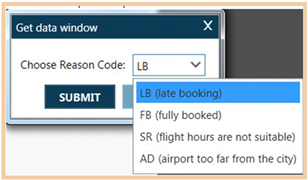
Configuring
It is recommended to configure drop-down lists using the Drop-Down List XML Generator.
To configure with the Drop-Down List XML Generator:
-
Open the Smart Buttons Editor to create a script.
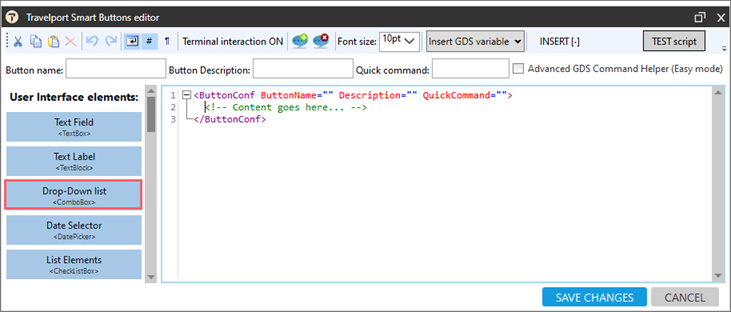
-
Click Drop-Down list <ComboBox> to display the Drop-Down List XML Generator.
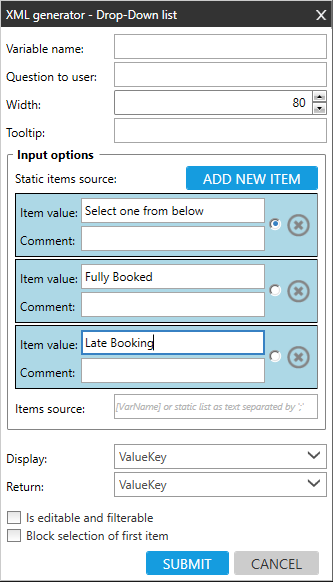
-
Configure the desired attributes.
- Click SUBMIT.